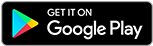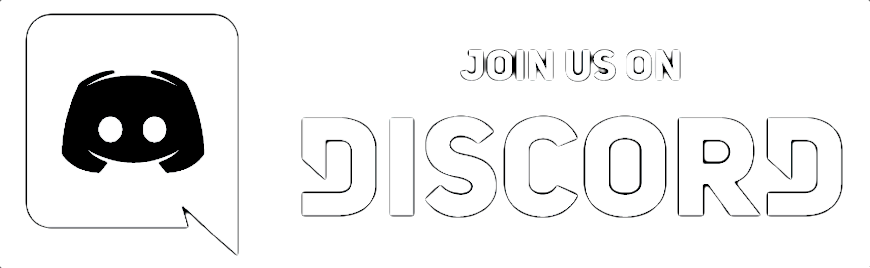SmoothTrack is the best input source for the free OpenTrack software which enables you to use head tracking in your PC games.
SmoothTrack provides you with 6 degrees-of-freedom head tracking for beautiful head tracking for your games.
No headset or extra equipment of any kind is required! Simply set up your device so that it can see your face. Using the on-screen controls, you can shift your perspective in-game.
It's an amazing experience to seamlessly move your head and have your game perspective play along.
Any game that supports the FreeTrack or TrackIR protocol will work with this, including Flight Simulator, Elite: Dangerous, FSX, IL2: Sturmovik, and many, many others!
DETAILED INSTRUCTIONS:
On your PC:
- On your computer, install and run the free program OpenTrack.
- Press the Windows key -> type "Firewall" -> "Firewall & Network Protection" -> "Advanced Settings" -> Inbound Rules -> New Rule... -> Program -> Program Path to opentrack.exe (probably "c:\program files (x86)\opentrack\opentrack.exe")
- Right click on your network symbol at the bottom right of Windows, choose "Open Network & Internet Settings" -> Change Connection Properties -> Choose "Private" instead of "Public" (this will make your PC discoverable to your mobile device)
- Press the Windows key -> "Command Prompt" -> type "ipconfig". Find your local IPv4 address (normally starts with 192.168... but maybe 10.0... or theoretically something else)
- Now restart OpenTrack.
- In Input, choose UDP and open up the settings and note the port (probably 4242).
- As Output, choose "Freetrack 2.0 Enhanced" and "Both" in its settings.
- In Options, bind a hotkey of your choice to "Center" (say, F10)
- Press Start in OpenTrack.
On your mobile device:
- (If you have more than one wifi around you to connect to, then in your phone, set any other wifis "Auto-Join" to "off")
- Now restart SmoothTrack.
- As "IP address" in SmoothTrack, enter the local IPv4 address from above.
- As "Port", enter the port from above.
- Press Play.
If the octopus is moving, you are good to go!! Launch your game that supports TrackIR and it should work. Email support is provided if there are any issues.
Here is an example OpenTrack config that I find works pretty well for me with FS2024: Put this file into your Documents/opentrack-2.3 folder: default.ini